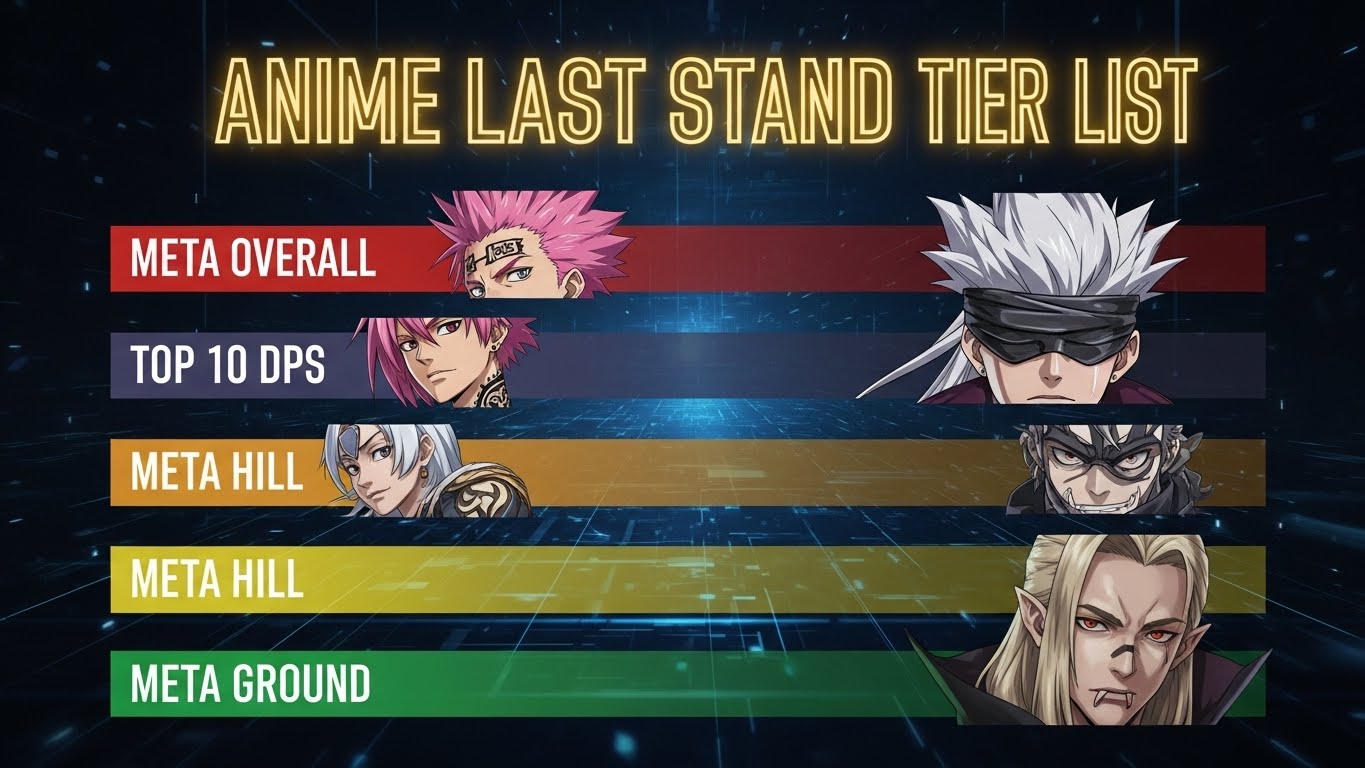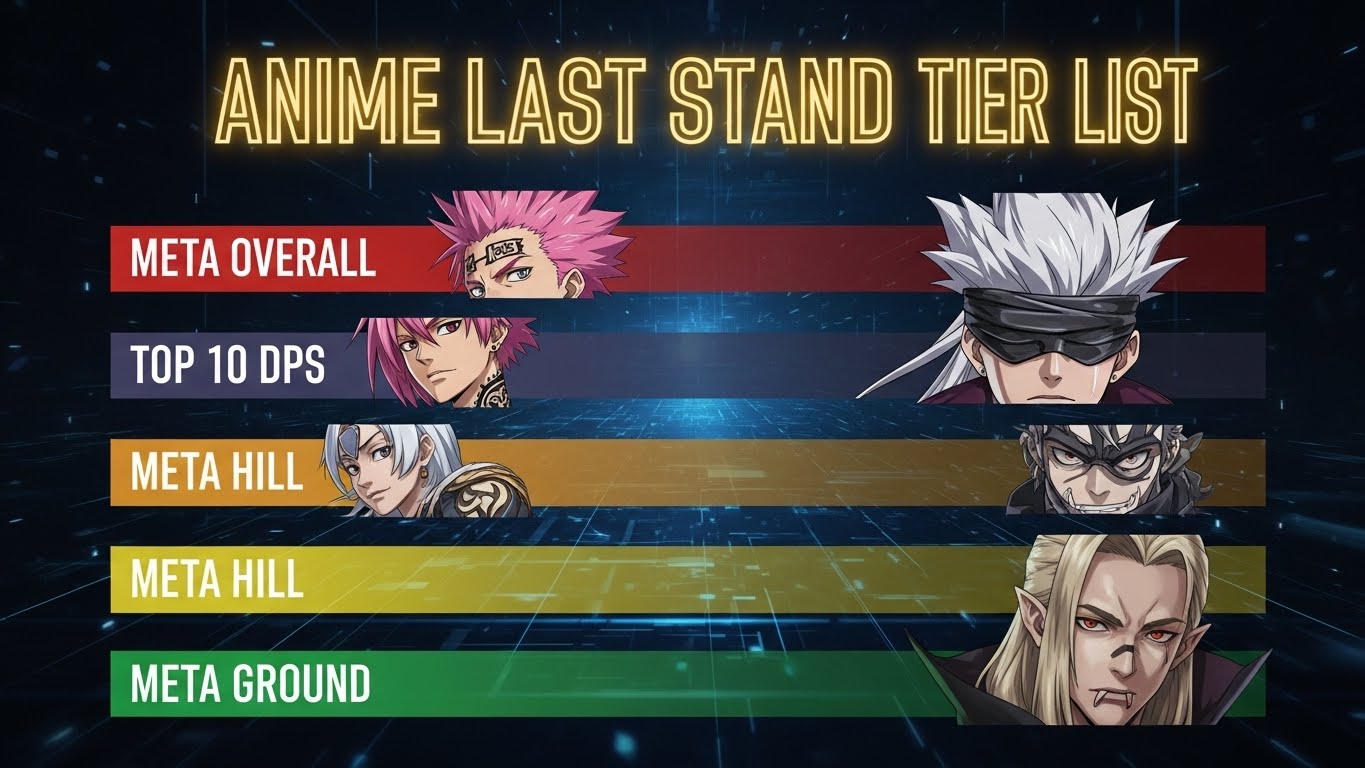
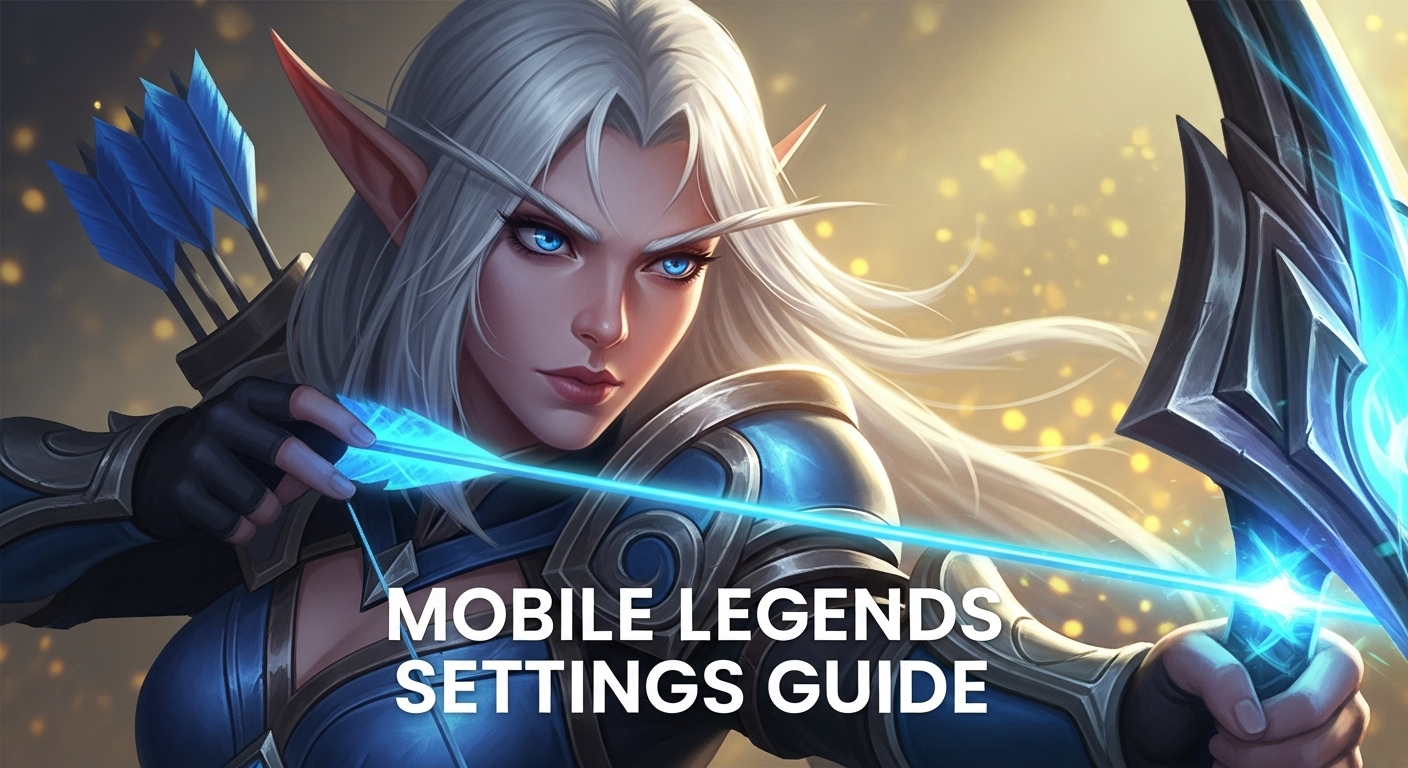
I’ve been playing Mobile Legends for years now, and I can’t tell you how many times I’ve watched perfectly good players lose matches simply because their settings weren’t optimized. It’s honestly one of the most overlooked aspects of improving your gameplay, but it’s also one of the easiest to fix.
After spending countless hours tweaking every single option, testing them across different roles, and yes making plenty of mistakes along the way I’ve put together this complete breakdown of Mobile Legends settings. Whether you’re grinding in Epic or pushing Mythic, these configurations will help you hit your combos cleaner, react faster, and just play better overall.
Look, I get it. When you first start playing MLBB, you just want to jump into matches and start racking up kills. Settings seem boring, right? But here’s the thing I learned the hard way: the difference between landing that game-winning Franco hook and missing it by a pixel often comes down to how you’ve configured your controls.
I remember this one match where I kept accidentally attacking minions instead of the low-HP enemy marksman. I was getting so frustrated until I realized my targeting settings were completely wrong for my playstyle. Once I fixed them, my KDA literally improved overnight. That’s when it clicked for me settings aren’t just preferences, they’re tools.
Before I dive deep into every single setting, let me give you the TL;DR version based on what role you’re playing. I’m organizing this by role because honestly, a Marksman and a Tank need completely different configurations.
| Setting | Recommended Option | Why It Matters |
|---|---|---|
| Targeting Method | Advanced Mode | Gives you control over what you’re hitting |
| Targeting Priority | Nearest Target | Keeps you safe by maintaining distance |
| Hero Lock | ON | Prevents hitting wrong targets in teamfights |
| Accurate Indicator | ON | Makes your skills land exactly where you want |
| Aim Panning | OFF | Prevents camera shake during rapid attacks |
| Basic Attack Smart Targeting | Lock On | Stays locked on your target consistently |
| Attack Distance | Distant | Maximizes your range advantage |
| Auto Buy/Upgrade | OFF (Always!) | You need manual control of your build |
| Setting | Recommended Option | Why It Matters |
|---|---|---|
| Targeting Method | Advanced Mode | Essential for quick target switching |
| Targeting Priority | Lowest HP Percentage | Helps secure kills on weak enemies |
| Hero Lock | ON | Crucial for burst combos |
| Accurate Indicator | ON | Your skills need precision |
| Aim Panning | OFF | Keeps camera stable during dives |
| Basic Attack Smart Targeting | Manual | Better control for combo execution |
| Attack Distance | Close | Gets you in burst range quickly |
| Auto Buy/Upgrade | OFF | Build flexibility is critical |
| Setting | Recommended Option | Why It Matters |
|---|---|---|
| Targeting Method | Advanced Mode | Precision targeting in fights |
| Targeting Priority | Lowest HP Percentage | Focus on eliminating threats |
| Hero Lock | ON | Essential for landing combos |
| Accurate Indicator | ON | Your skills demand accuracy |
| Aim Panning | ON (for long-range) | Helps with poke and vision |
| Attack Distance | Distant | Maintains safe casting range |
| Auto Buy/Upgrade | OFF | Adapt items to enemy comp |
| Setting | Recommended Option | Why It Matters |
|---|---|---|
| Targeting Method | Advanced Mode | Control in chaotic brawls |
| Targeting Priority | Lowest HP | Finish enemies efficiently |
| Hero Lock | ON | Lock priority targets |
| Accurate Indicator | ON | Land those skill shots |
| Basic Attack Smart Targeting | Manual | Weave autos between skills |
| Attack Distance | Close | Optimal for melee combat |
| Auto Buy/Upgrade | OFF | Adjust build to match length |
| Setting | Recommended Option | Why It Matters |
|---|---|---|
| Targeting Method | Advanced Mode | Essential for initiations |
| Targeting Priority | Nearest Target | Focus on frontline control |
| Hero Lock | ON | Target priority carries |
| Accurate Indicator | ON | Your CC needs to hit |
| Basic Attack Smart Targeting | Manual | More control overall |
| Attack Distance | Close | You’re diving in anyway |
| Auto Buy/Upgrade | OFF | Adapt defensive items |
| Setting | Recommended Option | Why It Matters |
|---|---|---|
| Targeting Method | Advanced Mode | Flexibility in positioning |
| Targeting Priority | Nearest Target | Stay close to carries |
| Hero Lock | ON | Protect your damage dealers |
| Accurate Indicator | ON | Healing/buff accuracy |
| Basic Attack Smart Targeting | Manual | Poke when safe |
| Attack Distance | Distant | Stay behind frontline |
| Auto Buy/Upgrade | OFF | Situation-based items |
Now let’s get into the nitty-gritty. I’m going to break down every important setting, explain what it actually does (in plain English), and tell you exactly when to use it.
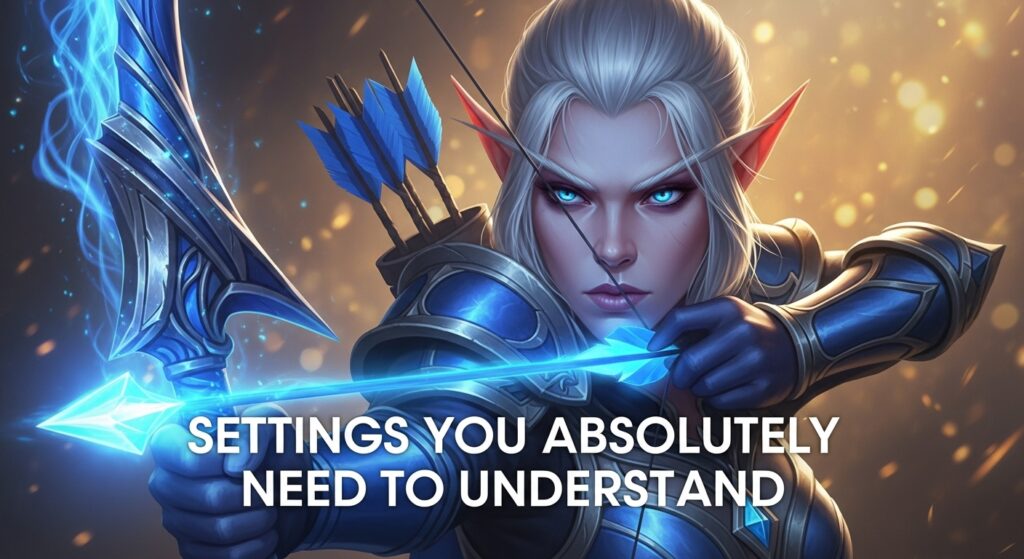
This is literally the first thing you should configure, and it’s probably the most important overall setting in the game.
Your Three Options:
My Take: Advanced Mode is the way to go, no question. Yeah, there’s a learning curve I remember fat-fingering the wrong button during my first few matches but once you get used to it, you’ll never go back. The ability to choose exactly what you’re attacking is game-changing, especially when you’re tower diving or in messy teamfights.
Here’s a pro tip I discovered: the turret button can still hit enemy heroes if they’re in range. So if you’re pushing and an enemy tries to defend, you can still attack them with the turret button. Same thing with the minion button it’ll target heroes if there are no minions nearby. Pretty convenient, right?
This setting determines which enemy your hero automatically focuses on when you’re not using Hero Lock. Different roles need different priorities.
Options Breakdown:
Real Talk: I used to just keep it on Nearest Target for everything, and I couldn’t figure out why I was always chasing tanks instead of finishing off their squishy carries. Once I switched to Lowest HP Percentage on my Assassin builds, my kill participation jumped by like 30%. Seriously.
One thing to remember though once you activate Hero Lock (which I’ll cover next), it overrides all of these priority settings. So you can use this as your “default” targeting and then lock onto specific threats when needed.
Hero Lock is one of those features that seems optional until you face a Wanwan, Sun, or any hero with clones or illusions. Then it becomes absolutely essential.
When you enable Hero Lock, you get this little circular icon near your attack buttons. Tap it during a fight, and your hero will lock onto a specific enemy, ignoring everything else until you manually unlock or switch targets.
I can’t count how many times this has saved me from wasting my burst combo on a Sun clone or hitting the wrong target in a chaotic 5v5 teamfight. It’s especially clutch when you’re playing an Assassin and need to make sure your entire combo lands on the enemy Marksman, not their Tank who jumped in front.
Accurate Indicator works hand-in-hand with this. When enabled, it shows you exactly where single-target skills will land. This makes abilities way more precise and reduces those frustrating moments where you swear you hit someone but the game disagrees.
My Recommendation: Turn both of these ON for every role. There’s literally no downside, and the precision they provide is invaluable.
Aim Panning is one of those settings that’s amazing for some heroes and annoying for others.
When it’s enabled, your camera automatically shifts when you’re aiming long-range skills, giving you extra vision beyond your normal screen. This is incredible for heroes like:
But here’s the catch if you’re playing fast-paced, mobile heroes like Fanny, Granger, or Ling, the constant camera movement can actually throw off your gameplay. I made this mistake when I first enabled it on everyone, and I kept getting disoriented during Fanny’s cable combos.
My Setup: I keep Aim Panning OFF by default, but I’ll turn it ON when I’m specifically playing long-range heroes. Some people just leave it off entirely, which is totally valid if the camera movement bothers you.
Real quick System Aiming is supposed to auto-aim your skills for you, but the accuracy is honestly terrible. I tried using it for a week, and it kept missing easy shots that I could’ve landed manually.
Just turn it off and develop your manual aiming skills. You’ll thank yourself later.
These two settings control how aggressive your hero is about chasing enemies.
Moving Pursuit makes your hero continue attacking while moving toward an enemy. Sounds great in theory, but in practice, it can get you killed. I’ve had my Marksman chase an enemy straight into their entire team because of this setting. Not fun.
Close Pursuit prioritizes the closest target automatically, even if you were attacking someone else. This can completely ruin your focus in teamfights.
My Strong Opinion: Turn BOTH of these OFF. Seriously. You want complete control over when your hero chases and when they retreat. These auto-chase features cause more problems than they solve, especially in higher ranks where positioning is everything.
This one’s pretty straightforward. When Joystick Dead Zone is enabled, your hero stops moving the moment you slide the joystick back to center. When it’s disabled, your hero keeps moving until you fully release the joystick.
I’ve tried both extensively, and honestly, there’s no “correct” answer here. It depends on how you naturally hold your phone and control the joystick.
Try This: Go into Practice Mode and test both options. See which one feels more natural for dodging skills and repositioning. For me, I keep it disabled because I like the continuous movement, but I know plenty of good players who prefer it enabled.
This setting changes your attack priority to focus on jungle monsters that are actively attacking you. It’s meant to help with jungling efficiency.
Honestly? I’ve never found this particularly useful. It feels like it solves a problem that doesn’t really exist. Most junglers I know (including me) have it turned off and just manually control their farming.
Verdict: Keep it OFF unless you’re specifically struggling with jungle clear and want to experiment.
You’ve got two choices here:
Most advanced players I’ve talked to prefer Tap Position because it allows for faster reactions. Instead of having to reach across the screen to a fixed location, you can just tap near where your thumb already is and immediately start aiming.
I switched to Tap Position about six months ago, and after a brief adjustment period, my skill casting speed noticeably improved. Those split-second reactions can mean the difference between dodging a gank and respawning.
This setting determines how your basic attacks behave.
Lock On Targeting – Once you start attacking an enemy, your hero keeps attacking them until they’re dead or you manually switch. This is perfect for heroes who rely on sustained basic attacks like:
Manual Targeting – You have to aim each basic attack yourself. This gives you more control but requires more attention. I use this for Assassins, Mages, and Fighters where I’m weaving basic attacks between skills.
My Setup:
This controls how your hero positions itself when attacking:
My Recommendation: Use Distant Range for basically everyone. It keeps you at the safest possible distance while still dealing damage, which is crucial for survival. The only exception might be some diving Assassins, but even then, Distant Range doesn’t hurt.
I cannot stress this enough: NEVER USE AUTO SKILL UPGRADE OR AUTO BUY.
I see so many players, especially newer ones, using these features because they seem convenient. But they’re actually sabotaging their own gameplay.
Here’s why:
Auto Skill Upgrade uses a predetermined skill order that might not match the situation. Sometimes you need to max your damage skill first. Other times you need your crowd control or mobility skill. The game can’t predict what you need only you can.
Auto Buy purchases items based on the recommended build, which is almost always suboptimal. You need to adapt your build based on:
When I was climbing through Epic, I watched my teammate’s Mage auto-buy magic penetration items when the enemy team had almost no magic defense. Meanwhile, I was manually building pure damage and absolutely dominating. That gold efficiency difference won us the match.
Bottom Line: Keep these OFF and learn to manage your skills and items manually. It’s a crucial skill that separates good players from great ones.
These two settings display HP information for enemies and objectives:
HP Shift – Shows HP bars for Lord, Turtle, and jungle monsters. This is essential for junglers because you need to time your Retribution perfectly to secure objectives.
HP Lock – Displays the HP bar of enemies you’re fighting, along with a numeric value.
I remember losing a crucial Lord steal because I couldn’t see exactly how much HP it had left, and I cast Retribution too early. The enemy jungler secured it, they got Lord, and we lost the game. Ever since then, I’ve kept both of these ON permanently.
Who Needs These Most:
Just turn them both ON. There’s no reason not to.
Sensitivity settings are highly personal, but I can give you some guidance.
Skill Sensitivity affects how responsive your skill aiming is. Higher sensitivity means faster turning but less precision. Lower sensitivity gives you more control but slower reactions.
Camera Sensitivity determines how quickly the camera moves when you’re exploring the map.
My Process for Finding Your Settings:
I ended up settling on slightly above-average sensitivity for both (around 60-65% on the slider). This gives me quick reactions without sacrificing too much accuracy.
Pro Tip: Don’t change your sensitivity constantly. Once you find something that works, stick with it for at least a week so your muscle memory can adapt.
This is one of my favorite features, and I think most players don’t take enough advantage of it.
Custom UI lets you adjust the size, position, and transparency of basically every UI element:
My Personal Setup:
The goal is to make the important stuff prominent and the less important stuff less distracting. Every player’s setup will be different based on their priorities and hand size.
Testing Tip: Go into Practice Mode and spend 15 minutes just experimenting with different layouts. Move things around, resize them, and see what feels most comfortable. Don’t be afraid to make dramatic changes you can always reset to default.
Okay, let’s talk about optimizing your performance. I’ve played on everything from flagship phones to mid-range devices, so I know how much these settings can impact your experience.
If you’re playing on a flagship phone or tablet:
Basic Settings:
Display Settings:
I used to keep HD Mode on because I thought “why not, my phone can handle it.” But during one crucial Mythic promotion match, I experienced a frame drop right as I was about to secure a kill, and I missed. I immediately turned HD Mode off after that loss. Consistency beats visual fidelity every single time.
If your device is decent but not top-tier:
Basic Settings:
The Goal: Maintain 60 FPS constantly, especially during teamfights when effects are everywhere.
If you’re playing on an older or budget device:
Basic Settings:
My Honest Take: I’ve climbed to Mythic on a mid-range device by prioritizing smooth performance over graphics. Beautiful visuals don’t mean anything if you’re lagging during crucial moments.
Network issues can ruin even the best gameplay, so let me share the settings that have helped me maintain stable connections.
Speed Mode: ON – This reduces some visual quality to minimize lag. If you have a stable connection, this helps tremendously during crucial moments.
Network Boost: ON (if available) – This uses both Wi-Fi and mobile data simultaneously for a more stable connection. It’s a lifesaver when your Wi-Fi gets spotty.
My Real-World Experience: I used to get random lag spikes that would get me killed in teamfights. I turned on both Speed Mode and Network Boost, and my ping dropped from fluctuating 50-120ms to a stable 40-60ms. That consistency alone probably won me dozens of matches.
Connection Tips I’ve Learned:
Let me tell you about Battlefield UI Opacity, because this changed my gameplay significantly.
This setting controls how transparent the shop, inventory, and scoreboard are when you open them. At 100% opacity, these elements completely block your view. At lower opacity, you can see through them.
My Recommendation: Set it to around 30-50% opacity. This way, when you’re quickly checking items or the scoreboard, you can still see if an enemy is approaching or if a teamfight is starting nearby.
I once got ganked while shopping because I couldn’t see the enemy Assassin approaching on the minimap my opaque shop interface was covering it. Never again.
Let me share some things I’ve learned through trial, error, and countless matches.
Whenever you change settings, don’t immediately jump into ranked. Here’s what I do:
This saved me so many stars when I was experimenting with different configurations.
Based on my observation across different ranks:
Warrior to Master: Most players use default or Lock Mode targeting. Many use Auto Buy.
Grandmaster to Epic: Players start using Advanced Mode. Most have disabled Auto Buy but might still use Auto Skill Upgrade.
Legend to Mythic: Everyone uses Advanced Mode with Hero Lock. All auto features are disabled. Settings are role-specific and carefully optimized.
High Mythic: Everything above, plus perfect sensitivity tuning, custom UI layouts, and hero-specific setting adjustments.
I see a lot of guides that say “use these exact settings.” But here’s the truth I learned: what works for a pro player on a flagship device might not work for you.
Your ideal settings depend on:
Use my recommendations as a starting point, but don’t be afraid to experiment and find what feels best for YOU.
When you find a setup that feels good, commit to it for at least one week before making major changes. Your muscle memory needs time to adapt, and you won’t see the true benefits until then.
I broke this rule so many times when I was starting out, constantly tweaking things and never giving myself time to adjust. My performance was all over the place until I finally committed to one configuration and stuck with it.
Let me warn you about some traps I fell into (and still see others falling into):
Please, please, please don’t do this. I cannot emphasize this enough. Every enemy team composition is different, every match flow is unique, and Auto Buy can’t adapt to these variables.
Pro players use settings optimized for their specific devices, playstyles, and connection speeds. What works for them might not work for you. Use their configs as guidelines, not gospel.
I see players lose a match, immediately blame their settings, change everything, and then lose again because they’re now playing with unfamiliar controls. If you want to experiment, do it in Classic or Practice Mode first.
So many players leave this on default and miss out on crucial vision. Setting it to High literally gives you more information about the battlefield. There’s no reason not to use it.
If you’re not using Hero Lock in teamfights, you’re probably wasting abilities on tanks or hitting the wrong targets. This one setting can dramatically improve your focus and burst efficiency.
Let me give you some additional context for each role based on what I’ve learned maining different positions.
As a Marksman, every pixel of range matters. Your Attack Distance should always be on Distant to maximize your safe zone. I learned this the hard way when I was playing Hanabi with Close Range and kept accidentally face-checking enemies.
Nearest Target priority is crucial because you need to attack whoever’s close enough to threaten you, which usually means the enemy frontline. Once they’re dealt with or backed off, you can reposition and target squishies.
Special Note for Beatrix: If you’re using her, consider turning Aim Panning ON when you’re in Bennett (sniper) mode, then OFF for the other weapons. Yeah, it’s extra work, but that extra range vision can help you land those game-winning snipes.
Playing Assassin is all about executing your target efficiently. Lowest HP Percentage helps you identify wounded enemies who you can finish off quickly, which is exactly what Assassins are supposed to do.
Manual Basic Attack Targeting gives you control during your combo sequences. With heroes like Gusion or Lancelot, you’re weaving basic attacks between skills, and you need precise control over where those autos go.
Real Talk: I used to struggle with Assassins until I realized I was using the wrong targeting priority. I was hitting healthy enemies instead of finishing wounded ones. Once I switched to Lowest HP Percentage, my Assassin gameplay improved dramatically.
Mage settings can vary widely depending on whether you’re playing poke mages (Pharsa, Valir), burst mages (Eudora, Vale), or battle mages (Lylia, Harley).
Poke Mages: Turn Aim Panning ON. You need that extended vision for your long-range harassment.
Burst Mages: Keep Aim Panning OFF unless you’re specifically using long-range ultimates. You don’t want camera movement disrupting your combo timing.
Battle Mages: Similar to burst mages, keep it off for stability during close-range fights.
The common thread? All mages need Accurate Indicator and Hero Lock to ensure their damage lands on priority targets.
Fighters are probably the most versatile role in terms of settings because they fulfill so many different functions. Some Fighters are divers (Chou, Paquito), others are bruisers (X.Borg, Thamuz), and some are split-pushers (Yin, Zilong).
The universal advice: use Manual Basic Attack Targeting for fighters who combo, and Lock On Targeting for auto-attack fighters. Beyond that, experiment based on your specific hero pool.
My Personal Setup for Fighters:
As a Tank, your job is initiation and protection. This means you need excellent vision and precise skill aiming.
Camera Height on High is non-negotiable for tanks. You need to see the entire battlefield to make good initiation calls.
Hero Lock is crucial for protecting your carries. In teamfights, lock onto the enemy Assassin or Fighter diving your backline and peel them off.
Aim Panning can be helpful for tanks with long-range initiation (Franco, Khufra, Atlas), but it’s personal preference. Test it and see if the camera movement helps or hinders your hooks/engages.
Playing Support means you need maximum awareness of the battlefield. Your settings should reflect this priority.
Keep your minimap enlarged (use Custom UI) and at reduced transparency. You need to track where your carries are at all times.
For supports with targeted abilities (Angela’s ultimate, Estes’ healing), Accurate Indicator helps you cast on the correct ally during hectic fights.
Some supports like Mathilda or Diggie have more aggressive playstyles and should use settings closer to Mage configurations.
Your phone or tablet impacts what settings work best, so let me break this down based on common device categories.
Tablets give you more screen real estate, which is amazing for vision, but they also present unique challenges.
Specific Adjustments:
I occasionally play on an iPad, and I had to completely redo my UI layout to account for the extra screen size. What works on a phone definitely doesn’t transfer directly.
If you’re on a smaller device (under 6 inches), precision becomes harder.
Adjustments That Helped Me:
Flagship Phones (iPhone 14+, Samsung S23+, etc.):
Budget Phones:
I’ve played on both ends of the spectrum, and honestly, proper settings optimization can make a budget phone perform surprisingly well for competitive play.
Audio is one of those things people forget about, but it’s actually pretty important for game awareness.
My Recommendations:
Music Volume: 0-10% – Background music is just noise that covers important sound cues. I keep mine at zero so I can hear everything else clearly.
Sound Effects Volume: 80-100% – This is crucial. Sound effects tell you when skills are being cast, when enemies are nearby, and when objectives are being taken. Keep this high.
Voiceovers Volume: 50-70% – Hero voiceovers can provide useful information (like when they use their ultimate), but they’re not as critical as sound effects.
Microphone and Speaker: Adjust these based on whether you’re playing with teammates. If you’re solo queuing, you might just want to mute voice chat entirely to avoid toxicity and focus on your own gameplay.
Real Experience: I once had my music blasting at 100% and didn’t hear the audio cue for an enemy Fanny approaching from fog of war. She deleted me before I could react. Now I keep music at zero and sound effects maxed, and my awareness has improved significantly.
Here’s something interesting I’ve noticed: your settings should actually evolve as you climb ranks and improve as a player.
At this level, you’re learning basic mechanics. Keep things simple:
Focus: Just get comfortable with the fundamentals of the game.
Now you’re developing role preferences and learning specific heroes:
Focus: Make settings work for YOUR heroes and YOUR style.
At this point, you should have highly optimized, role-specific configurations:
Focus: Micro-optimizations that give you tiny edges in competitive matches.
Everything is optimized to perfection:
Focus: Constant refinement and adaptation to meta changes.
Let me help you solve some problems I’ve encountered (and helped friends solve):
Possible Causes:
Possible Causes:
Possible Causes:
Possible Causes:
Possible Causes:
Now that you understand every setting, let me walk you through my process for creating your optimal configuration.
Step 1: Determine Your Main Role (Week 1)
Spend a week playing different roles and figure out what you enjoy most. Your settings will be optimized around this role.
Step 2: Start With Role-Based Defaults (Week 2)
Use the role-specific settings tables I provided earlier as your starting point. Don’t change anything else yet just get comfortable with these basics.
Step 3: Optimize Performance (Week 3)
Focus on graphics, network, and performance settings. Test different configurations until you’re getting stable 60 FPS and good ping.
Step 4: Fine-Tune Controls (Week 4)
Now adjust sensitivity, joystick position, and attack distance. Play 5-10 matches with each variation and track which feels best.
Step 5: Customize UI (Week 5)
Spend time in Practice Mode adjusting button sizes, positions, and transparency. Make it comfortable for YOUR hands and YOUR device.
Step 6: Lock It In (Week 6+)
Once you’ve found your ideal setup, commit to it for at least a month. Stop tweaking and let muscle memory develop.
My Experience: I spent about two months going through this process when I was seriously trying to improve. It felt tedious at the time, but it laid the foundation for my climb to Mythic. Now I only make minor adjustments when new heroes or mechanics are introduced.
Let me give you some hero-specific advice based on heroes I’ve played extensively:
Here’s something most guides won’t tell you: settings changes can mess with your confidence.
I’ve seen players (including myself) blame settings losses that were actually just bad decision-making. And I’ve seen players constantly change settings as a coping mechanism instead of addressing their actual gameplay issues.
The Truth: Once your settings are reasonably optimized (which honestly doesn’t take that long), the differences between “good” and “perfect” settings are marginal. Your actual gameplay skill matters infinitely more.
Don’t use settings as a crutch or excuse. Get them to a good spot, then focus on improving your macro play, map awareness, hero mechanics, and game sense.
Mobile Legends updates regularly with new heroes, features, and mechanics. Here’s how I keep my settings relevant:
After Major Updates:
When Learning New Heroes:
When Changing Devices:
Let me give you some quick checklists you can reference:
✓ Set Targeting Method to Advanced Mode ✓ Enable Hero Lock ✓ Enable Accurate Indicator ✓ Turn OFF Auto Buy and Auto Upgrade ✓ Set role-appropriate Target Priority ✓ Configure Attack Distance to Distant ✓ Enable HP Shift and HP Lock ✓ Optimize graphics for your device ✓ Enable Speed Mode (Network) ✓ Disable HD Mode and Shadows ✓ Set Camera Height to High ✓ Configure Custom UI layout ✓ Test in Practice Mode
✓ Verify your settings match your main role ✓ Check network connection quality ✓ Close background apps ✓ Ensure device is charged or plugged in ✓ Test controls in Practice Mode if you made changes ✓ Confirm sensitivity feels right ✓ Check audio levels
✓ Check if hero needs Aim Panning ✓ Verify targeting priority matches hero type ✓ Test skill casting in Practice Mode ✓ Adjust sensitivity if needed for specific mechanics ✓ Configure Custom UI for hero’s skill layout
For players really trying to maximize every advantage:
Since MLBB doesn’t have multiple setting profiles built-in, I keep a notes document with my different configurations:
When I’m about to play a different role, I quickly check my notes and adjust the 3-4 settings that differ. It takes 30 seconds but ensures I’m always optimized.
Before every ranked session, I spend 5 minutes in Practice Mode:
This warm-up has prevented countless ranked losses from “something feeling off” with my controls.
I track my performance with different settings:
This data-driven approach helped me identify that my win rate was actually 8% higher with Medium graphics vs Smooth graphics, despite Smooth theoretically being better for performance. Turns out on my device, Smooth actually caused micro-stutters that Medium didn’t.
Let me address some common misconceptions:
Myth #1: “Higher sensitivity always means better reactions”
False. Higher sensitivity can actually make you overshoot targets and miss skills. The optimal sensitivity is the highest you can control accurately, not the highest possible.
Myth #2: “Pro player settings will make you play like them”
Nope. Pro players use settings optimized for their specific devices, internet connections, hand sizes, and playstyles. Copy their settings as a baseline, but customize for yourself.
Myth #3: “Graphics settings don’t matter on flagship phones”
Wrong. Even on the best phones, HD Mode and Shadows can cause FPS drops during intense 5v5 teamfights with lots of effects on screen. Consistent performance beats pretty graphics.
Myth #4: “Auto Buy is fine if you know the meta builds”
Absolutely not. Auto Buy can’t adapt to enemy compositions, situational needs, or whether you’re ahead/behind. Manual buying is always superior.
Myth #5: “You need perfect settings to reach high ranks”
False. I’ve seen players reach Mythic with pretty basic settings because their game sense and mechanics were solid. Settings optimization helps, but it’s not a substitute for skill.
Only change settings when you have a specific reason like learning a new role, getting a new device, or if something genuinely feels off. Random tweaking hurts more than it helps. Once you find a good configuration, stick with it for at least 2-4 weeks.
Technically yes, but I don’t recommend constantly switching unless the differences are significant (like Aim Panning for long-range heroes vs close-range heroes). Muscle memory works best with consistency.
If I had to pick one, it’s Targeting Method. Using Advanced Mode instead of Free Mode or Lock Mode gives you so much more control in fights. After that, disabling Auto Buy and Auto Upgrade is critical.
Better settings will help you execute your skills more effectively and react faster, which indirectly helps you rank up. But they’re not magic you still need good game sense, map awareness, and mechanics. Think of settings as removing obstacles rather than carrying you to higher ranks.
Use streamer settings as inspiration, but remember they’re playing on specific devices with specific internet connections. Their optimal settings might not be yours. Take their general principles (like using Advanced Mode, disabling auto features) but customize the details.
Not necessarily. Your friend might have better game sense or mechanics that compensate for non-optimal settings. Or their settings might be optimized for their device and playstyle, not yours. Learn from their choices but make your own decisions.
Absolutely. Playing on a 6.7″ phone requires different button sizes, sensitivities, and layouts than playing on a 5.5″ phone or 10″ tablet. Always optimize for YOUR specific device.
Settings can help reduce lag through Speed Mode and Network Boost, and they can help maintain stable FPS through graphics optimization. But they can’t fix fundamental internet connection or device limitation issues. If your ping is consistently above 100ms or your device is ancient, settings won’t solve the problem.
Your sensitivity is right when you can reliably hit moving targets without overshooting or undershooting. Test by aiming at jungle monsters as they move if you’re consistently hitting them smoothly, your sensitivity is good. If you’re constantly adjusting and readjusting your aim, it might be too high or too low.
Always prioritize performance. Consistent 60 FPS beats beautiful graphics every single time in a competitive game. Visual stutters during crucial moments will lose you matches way more often than low graphics settings will.
Alright, I’ve thrown a ton of information at you, so let me summarize the absolute essentials you need to remember:
The Non-Negotiables:
The Recommended:
The Personal Preference:
Look, I’ve spent literally hundreds of hours optimizing my settings over the years, testing different configurations, and helping friends tune their setups. The biggest lesson I’ve learned is this: perfect settings won’t make you a perfect player, but bad settings will definitely hold you back from reaching your potential.
Get your settings to a good spot using this guide, then shift your focus to actually improving your gameplay. Map awareness, positioning, objective timing, hero mechanics, team composition understanding—these matter infinitely more than whether your sensitivity is at 55% or 60%.
Settings are your foundation. Build a solid one, then forget about it and focus on playing the actual game.
Now go into your settings, make these optimizations, test them in Practice Mode, and then dominate the Land of Dawn. I’ll see you in Mythic.
Bookmark this page right now because I guarantee you’ll want to reference it when you get a new device, learn a new role, or just need a settings refresher. Mobile Legends constantly evolves, but these fundamental principles stay consistent.
And hey, if these settings help you secure that promotion match or finally hit Mythic, that’s awesome. Just remember settings opened the door, but your skill walked through it.
Good luck out there, and may your Retribution always secure the Lord.